The Roblox gaming platform is available on certain Chromebooks. You may download it from the Google Play Store if you have a more recent device, or you can use the Chrome browser on your computer instead. On the other hand, if you have an older model of Chromebook, you won’t be able to utilize the Google Play Store.
If you are a student using a school Chromebook to play Roblox, you may not have access to the Google Play Store. However, you may still use the Chromebook that was supplied to you by the school to participate in the Roblox gaming community and have a good time.
Why Can’t You Play Roblox On Your School Chromebook?
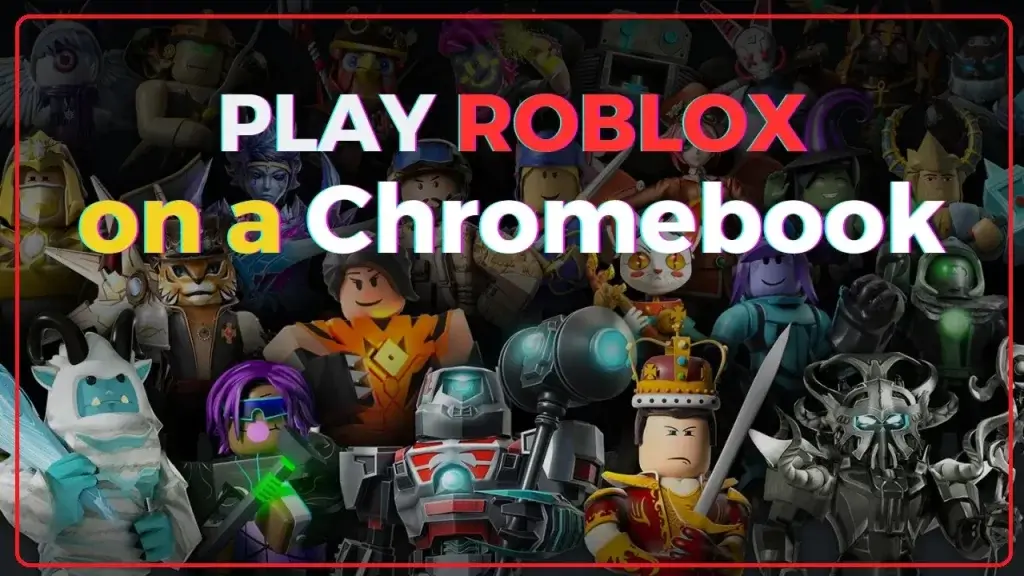
Most of the time, Roblox will not operate on school Chromebooks because schools have restrictions to limit access to non-educational websites, including Roblox. Even the Google Play Store won’t work on Chromebooks used in schools. However, despite these limitations, playing Roblox on a Chromebook in some fashion is still possible.
How To Play Roblox On A Chromebook?
One of the most often asked questions among gamers is whether or not Roblox can be played on a Chromebook. You’ll be happy to know that there are methods for using this well-known online gaming platform on your Chromebook.
In this tutorial, we’ll walk you through the many approaches and actions you may take to play Roblox on your Chromebook.
Step 1: Open Google Play Store
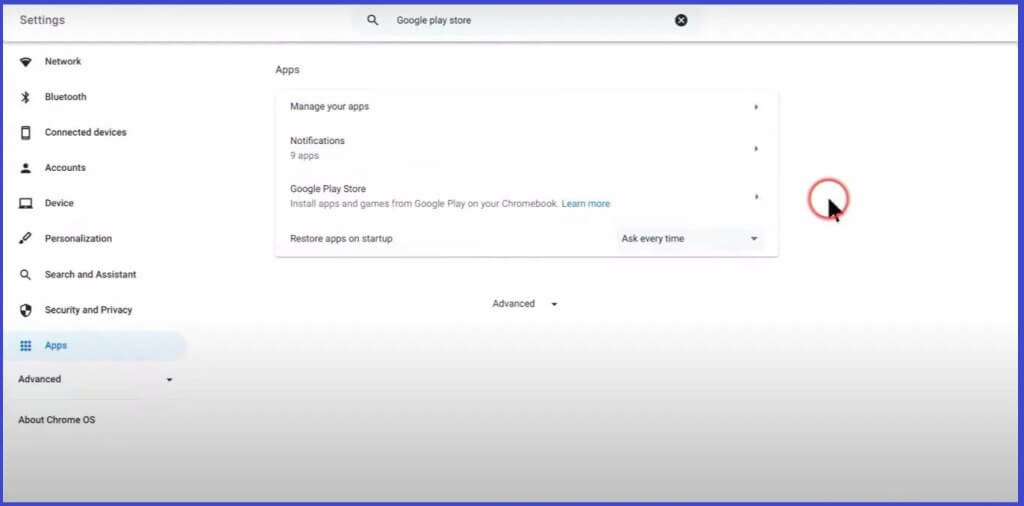
Step 2: Turn On Google Play Store
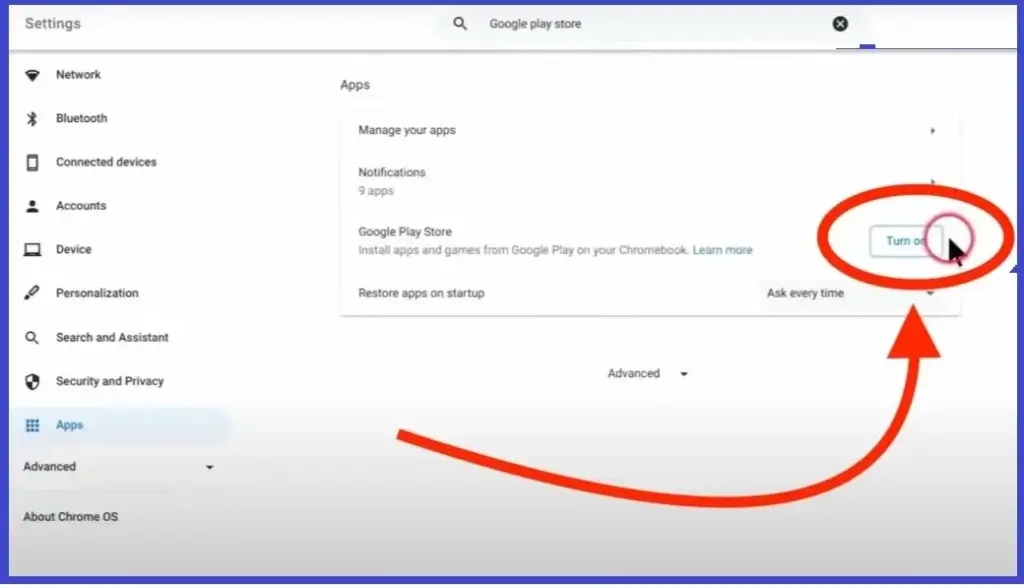
To begin using the Google Play Store, go to the “Apps” section, locate the “Turn On” button, and click it.
Step 3: Setup Google Play Store
Click the “More” link at the bottom of the pop-up box.
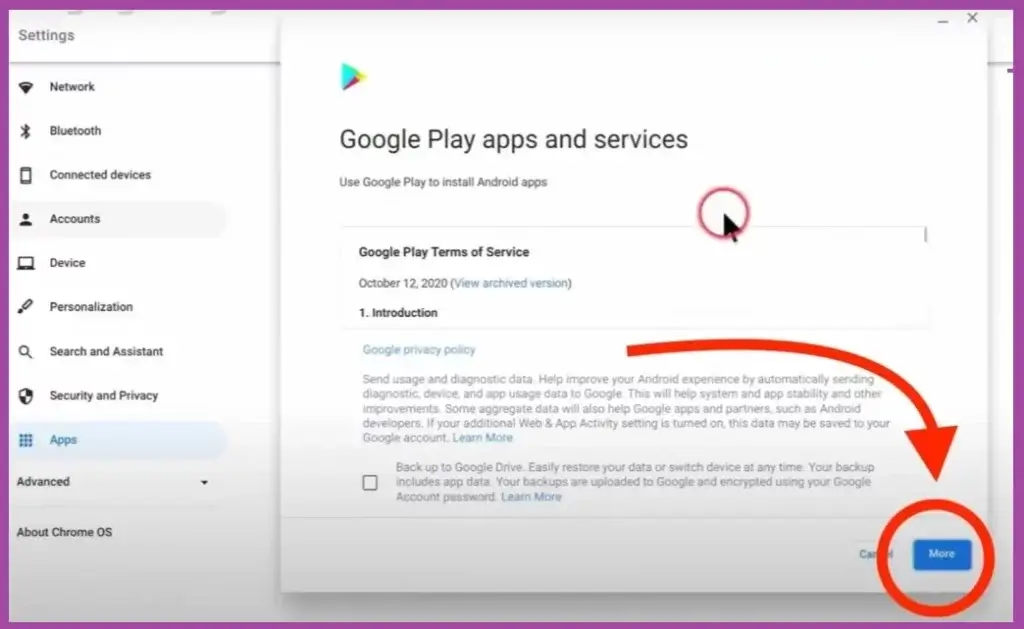
On the screen that follows, toward the bottom of the pop-up window, click the button labeled “Accept.”
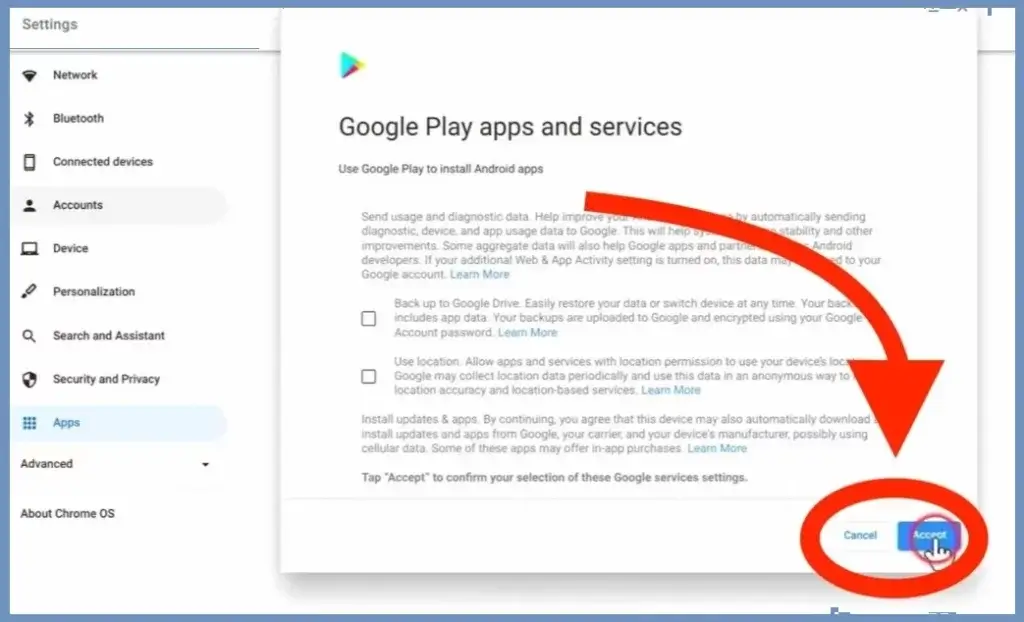
This will kick off the process of setting things up.
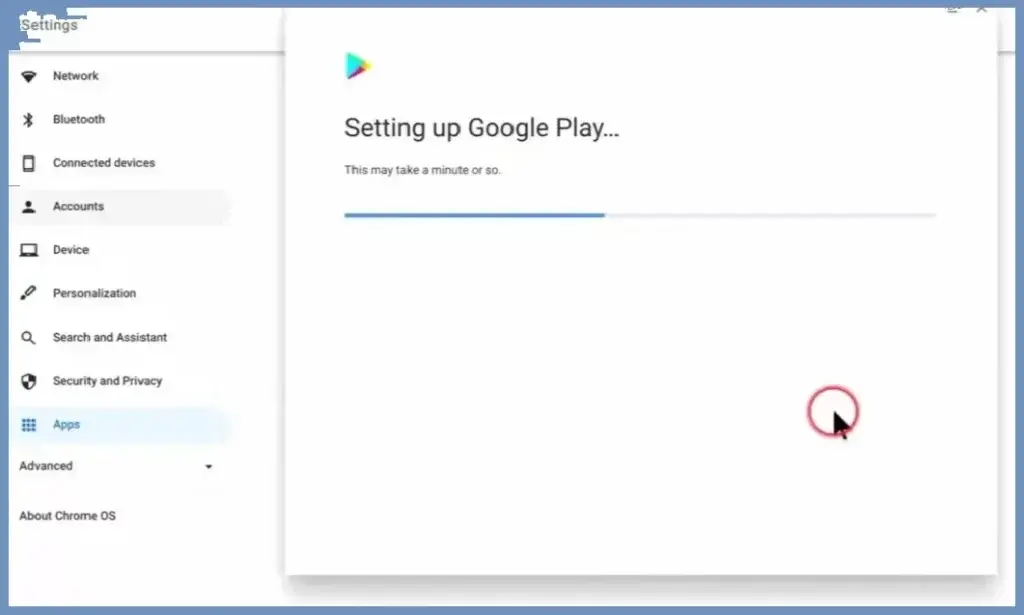
Step 4: Click On The Apps Launcher & Open Playstore
After the installation, you can access the Google Play Store by clicking on the app launcher in the bottom-left corner of the display.
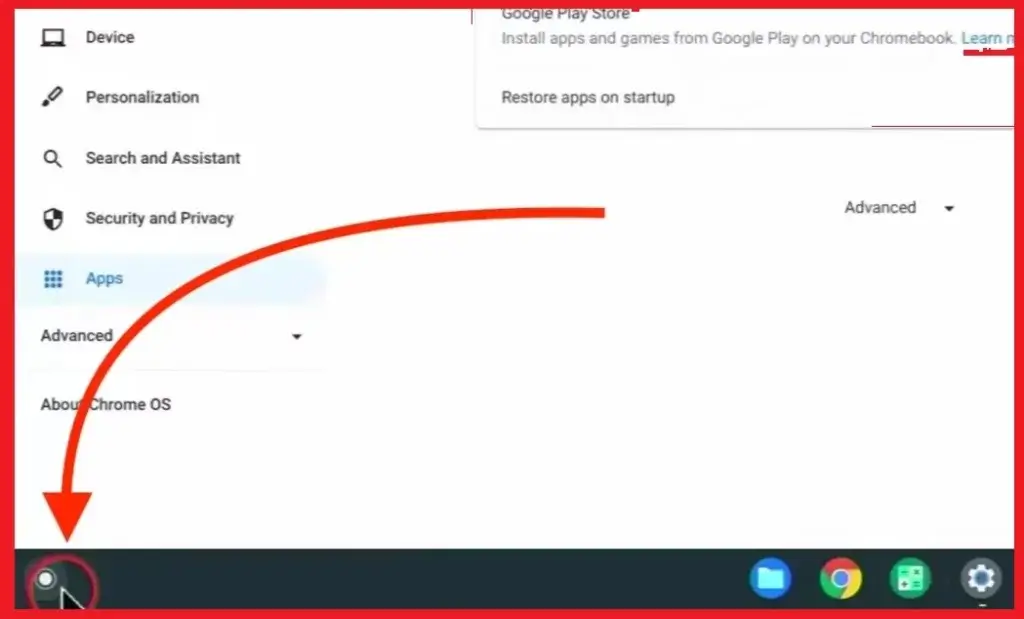
To access Google Play, choose the “Playstore” option inside the launcher.
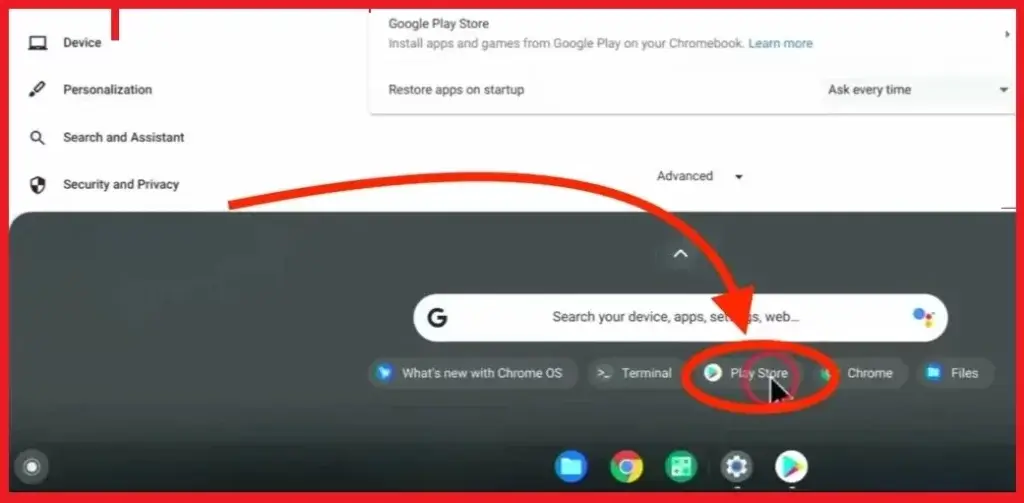
Step 5: Look Up Roblox In The Google Play Store
You may find the Roblox app by typing “Roblox” into the search box at the top of the page.
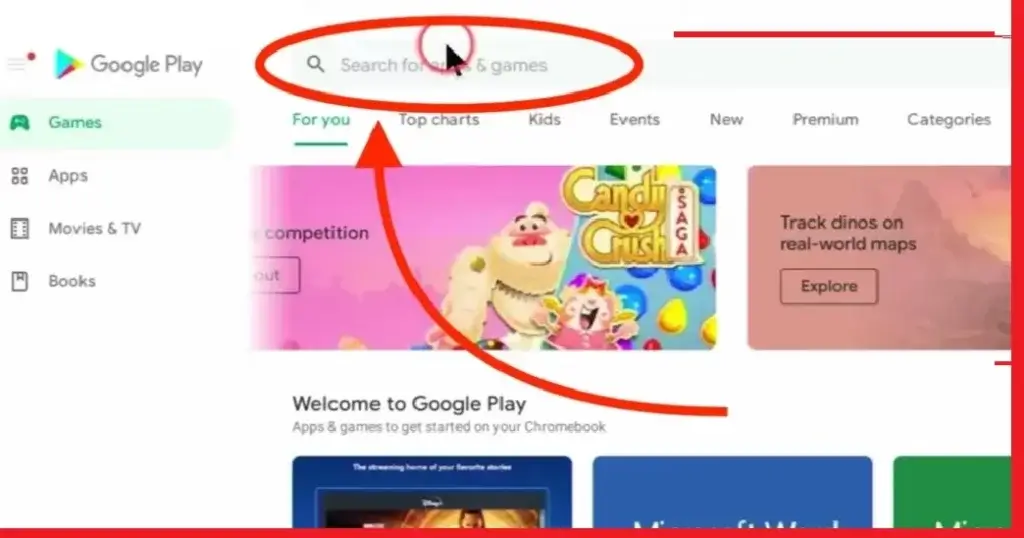
Step 6: Install Roblox
Next, choose “Install” from the menu and wait for the installation to finish.

You can begin playing Roblox on your Chromebook at this time.
How To Play Roblox On A School Chromebook?
When it comes to playing Roblox on a school Chromebook when you don’t have access to the Google Play Store, the following are the procedures you need to take:
Step 1: Turn On Developer Mode On Your Chromebook
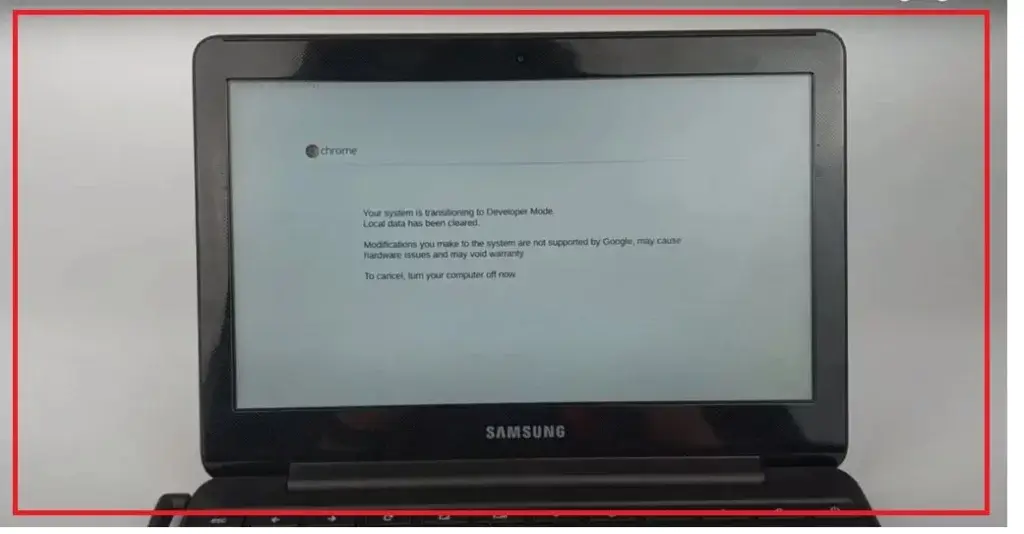
Step 2: Open Your Chromebook’s Browser And Go To The Roblox.Com
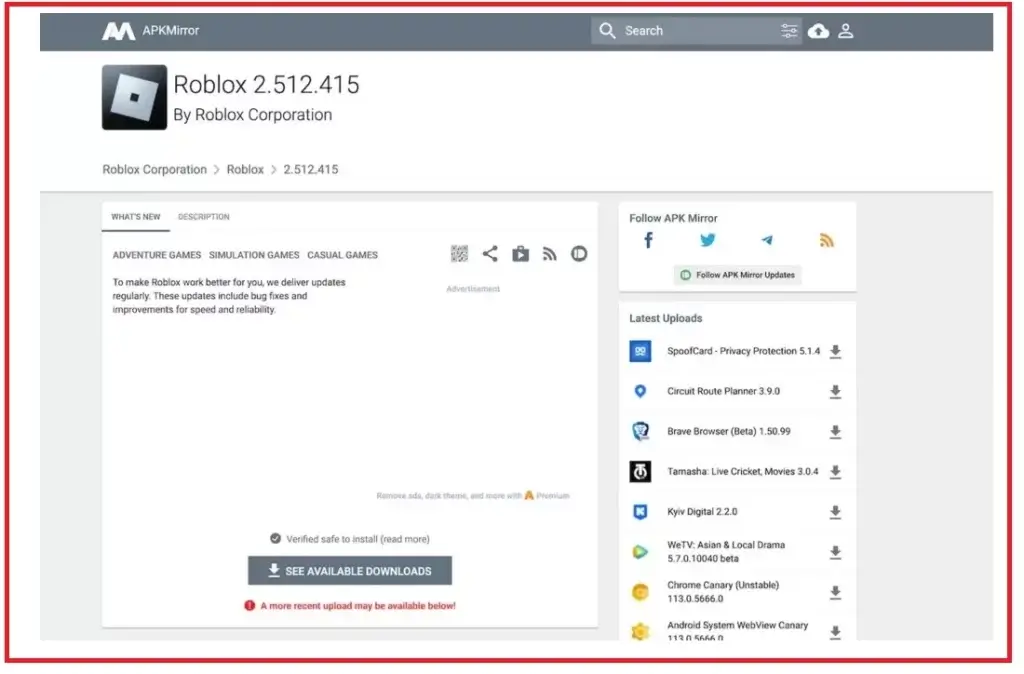
Step 3: Click On Available Downloads (Roblox APK)
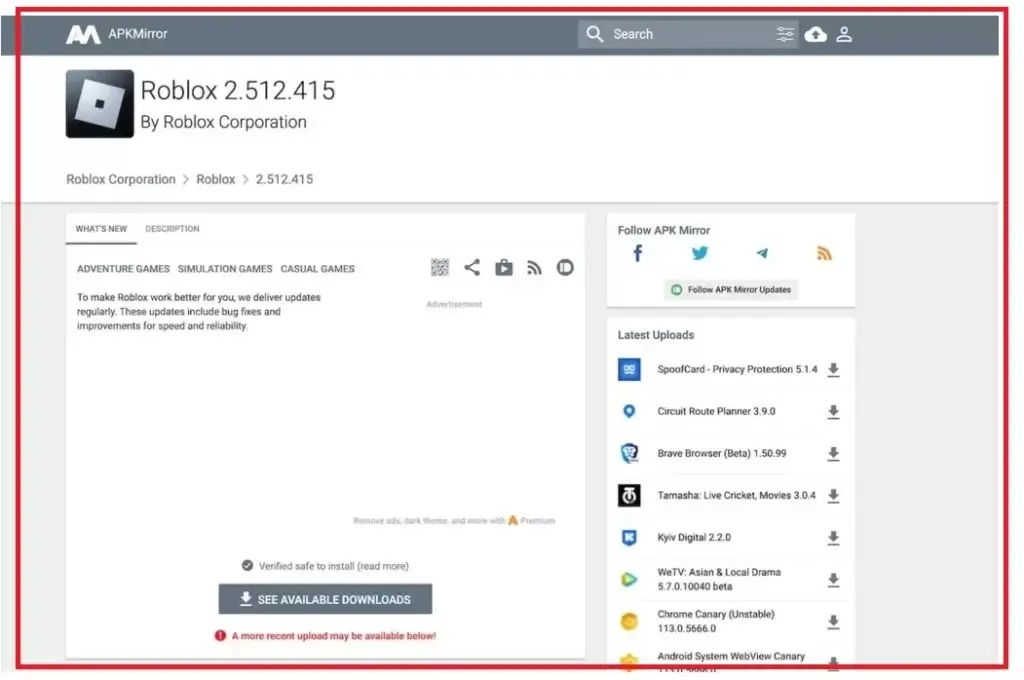
Click the download button next to the most recent version of the Roblox APK.
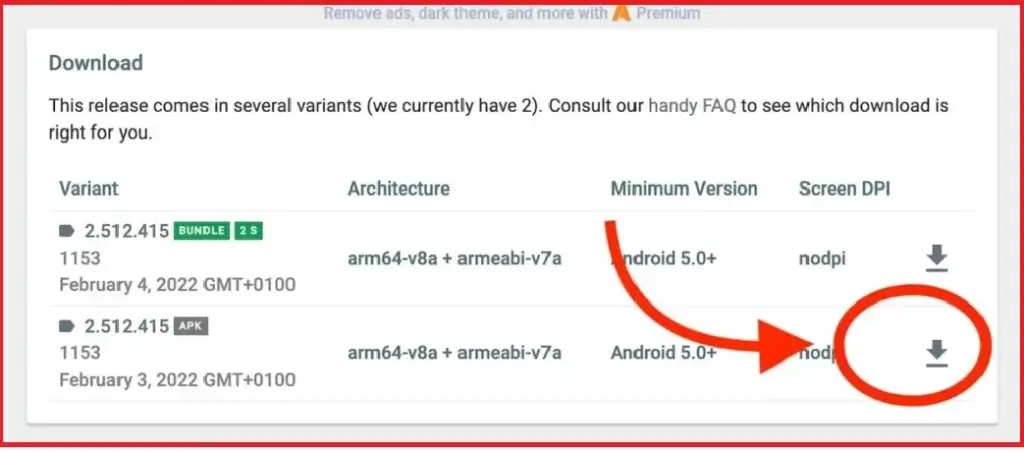
Step 4: Download Roblox’s APK
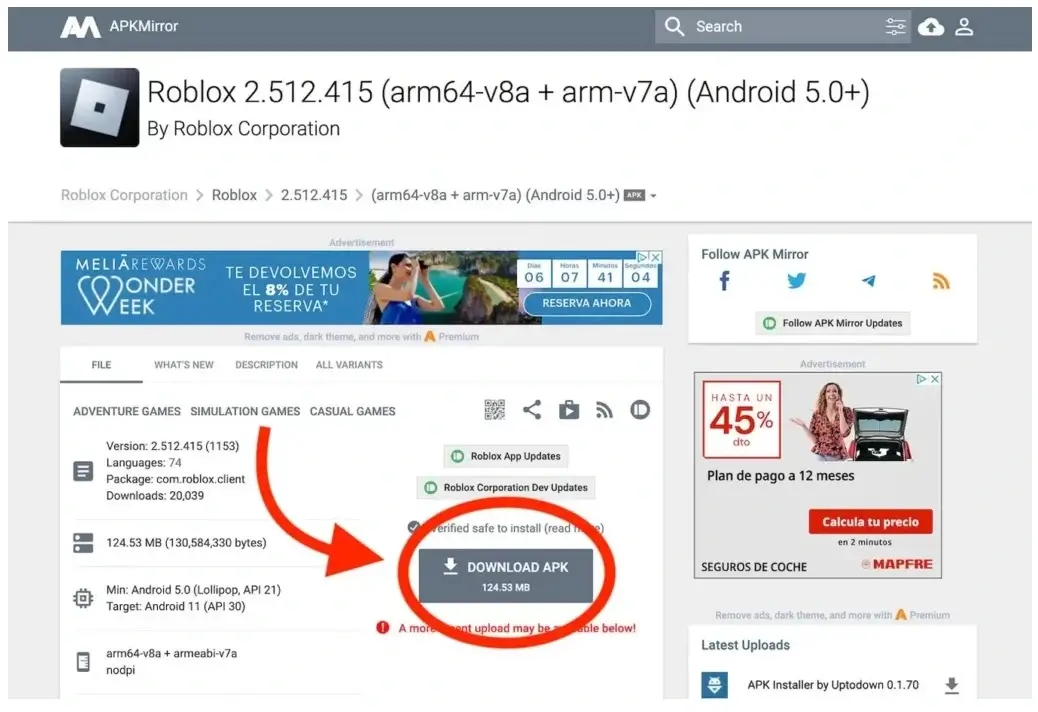
Step 5: Install Roblox And Click “Open” When It’s Installed
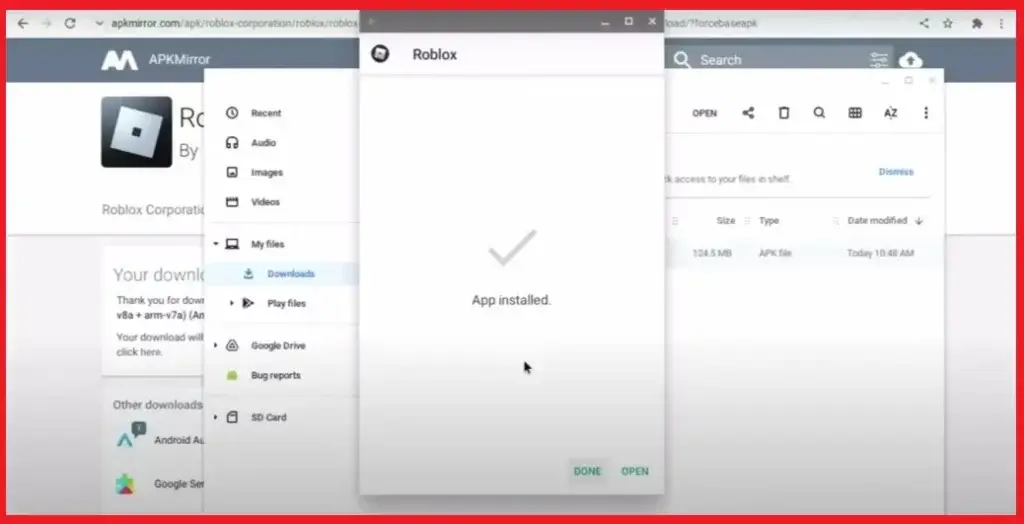
What Issues Can You Face When You Play Roblox?
In addition to understanding how to play Roblox on a Chromebook, it is essential to be familiar with the steps to take if you cannot play Roblox on Google Chrome OS. When playing on Roblox, you could run across a few issues, including the following:
- An error message will show when your web browser cannot locate Roblox.
- It’s possible that you got caught in an installation loop that will never be completed.
- When you attempt to join an online game, your game could crash.
if you encounter this problems use Roblox Unblocked VPN for solution.
What To Do When Roblox Doesn’t Work On Chrome?
Roblox recommends that you attempt the following troubleshooting steps if you are unable to play their game on a Chromebook:
- Restart Your Chromebook: Leave the room and switch off the device. After waiting the allotted time, switch the machine back on and relaunch the Roblox app.
- Close and Reopen the App: Click the Menu button in the upper right corner of the Chrome browser, choose More Tools, and then Task Manager. Click End Process after selecting the application or process you want to end.
- Reinstall the App: Locate the program to be removed, click All Apps, then choose Remove from Chrome after finding the Launcher icon. Click Remove to confirm
- Check Time and Date: Make sure your Date and Time settings are accurate by selecting Settings from the taskbar and then clicking Show Advanced Settings at the bottom.
- Delete Temporary Internet Files: Use the Disk Cleanup Utility by selecting Properties from the context menu when you right-click on the system partition, check Temporary Internet Files, and click OK.
- Check Your Antivirus: Antivirus software may inadvertently report Roblox as dangerous. You may add Roblox to the allowlist of approved apps or update your antivirus.
- Check the Firewall: Antivirus and security software could restrict Roblox’s internet connection. Firewall settings may be changed to enable Roblox.
- Checking Routers: Roblox transfers data across several ports, some of which routers may block. See the documentation with your router to find out how to open these ports.
Even if you run into issues, you can use these techniques to resolve them and still enjoy Roblox on your Chromebook.
How To Play Roblox On A Chromebook Without Lag?
You may notice that the Roblox games become sluggish or slower. An idle internet connection, visual glitches in the game, or computer performance difficulties are the typical causes of this.
( 1. ) Network Lag: When your internet connection is erratic or sluggish, it causes network lag. It may cause other players to move awkwardly and cause in-game activities to take longer to execute. Try the following actions to reduce network lag:
- Verify that the web browser you are using is supported.
- Verify your WiFi setup.
- Examine the security settings of your browser.
- Make sure all required internet ports are open.
- Reinstall Roblox if necessary.
- Verify the firewall’s settings.
( 2. ) Graphics Lag: The graphics while playing Roblox may be jerky or stutter if your device has a weak CPU. To modify the graphics settings, do the following actions:
- To access the in-game menu while playing the game, hit the ESC key.
- Navigate to Settings.
- Choose Graphics.
- Verify your graphics settings on Roblox.
- Lower the graphics level and turn off “Graphics Quality – Auto” to minimize latency.
- Remember that you may get better game performance by decreasing the graphics setting, but you may lose some visual quality.
( 3 ) System Lag: If the latency continues even after you reduce the graphics quality, it might result from other resource-hungry apps running your Chromebook. To deal with this:
- Close any applications that are resource-intensive or superfluous.
- This should make it easier for you to play Roblox on your Chromebook.
- If the latency persists, consider using a device with more processing capability to play Roblox.
Conclusion
You can play Roblox on a Chromebook, even though it’s not designed to be played on them. You may either use the Google Play Store or enable developer mode. Both methods are easy to apply.
If you need help playing Roblox on your Chromebook, you should first see whether your Chrome OS browser is outdated. The troubleshooting steps include inspecting your firewall, antivirus program, internet connection, and network.
Reducing the quality of your visuals may also help you avoid latency and have a better Roblox gaming experience.
Read More: Top 13 Roblox Games With Voice Chat
