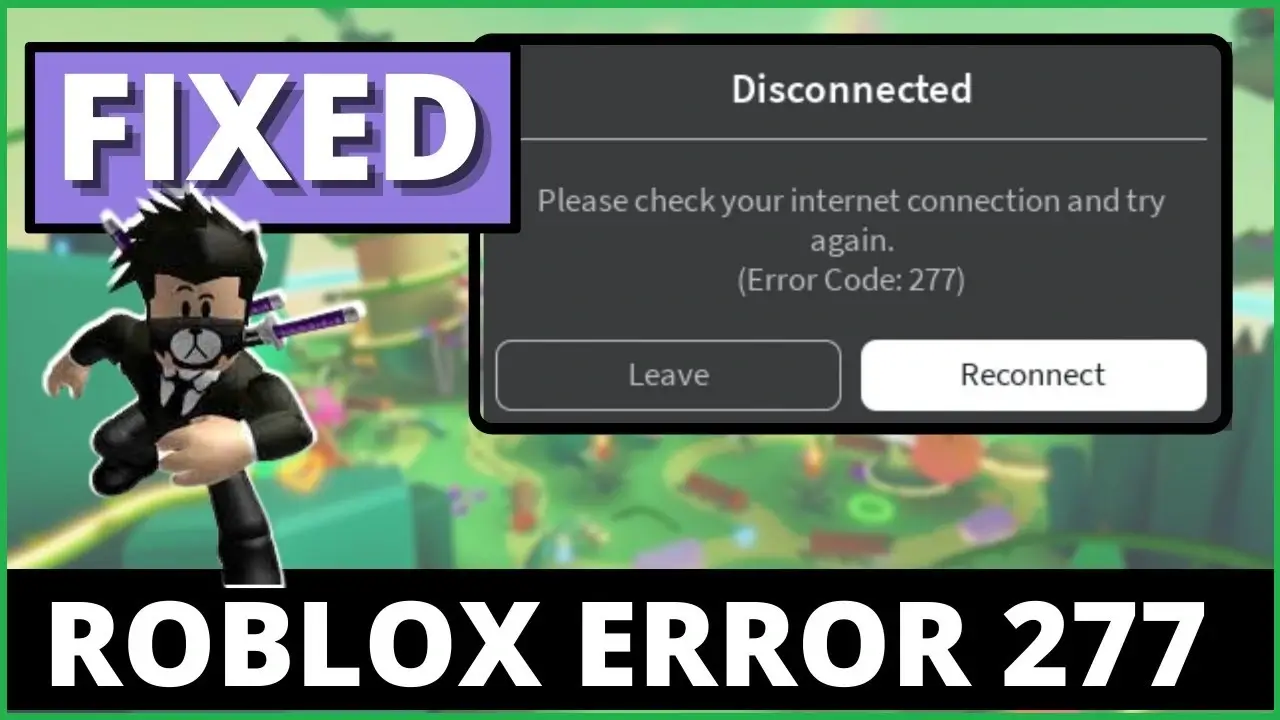When playing video games, mainly those played online, it may be aggravating to come across faults. If you’ve been playing Roblox, you’ve probably run across the error number 277 at some point. Errors of this kind are not uncommon whether playing Roblox on a mobile device or via a web browser, and you can experience one of these situations.
Don’t worry if you’ve encountered anything similar to this issue in the past. Because of how often it occurs, fixing the Roblox error code 277 is a relatively simple process.
In the following paragraphs, we will explain what the Roblox error code 277 is and why it appears while you are playing the game. In addition, we will walk you through the actions necessary to diagnose and resolve this issue.
What Does Error Code 277 Mean In Roblox?
The Roblox error number 277 indicates that a player was unable to connect to a Roblox game server successfully. This can take place if there are difficulties with Roblox’s server or if there are problems with your internet connection. In addition to issues with the network, the following are some possible possibilities for why you may have seen this message:
- Corrupted Windows Files: If you are using Roblox on a computer that runs Windows and you notice this error, your machine may have corrupted files that make up the Windows system. These files have the potential to not only result in Roblox issues but also to be harmful to the general health of your computer.
- Roblox Server Maintenance: This error message will appear on your screen if the Roblox game you are trying to play is currently undergoing maintenance. If you attempt to join when Roblox is undergoing maintenance, you will be disconnected. This takes place whenever the developers of a game add new content to their games. It is in your best interest to hold off until the game may once again be played. You may verify the availability of Roblox by going to the server status page on the Roblox website.
- Other Bugs: When you are playing a Roblox game, you run the risk of encountering errors that are the result of having an excessive number of game assets. These glitches occur if more than 35 messages are waiting to be sent in the resend queue of the game. When anything like this happens, the game can freeze, and as a consequence, you might encounter this error message.
Read More: Top 13 Roblox Games With Voice Chat
10 Best Ways To Fix Roblox Error Code 277
If you have verified and discovered that it is not due to bugs, damaged Windows files, or server maintenance that is causing the issue. It is most likely connected to your internet connection or a problem on Roblox’s side.
Let’s speak about how to fix the Roblox error number 277 now that we have a better understanding of what causes it. This problem is easy to set, and there are a few different approaches that you may take to eliminate it. The following is a description of how to repair the Roblox error number 277:
Solution #1: Connect To A Different Network
Because difficulties with networks often cause this error, you may be seeing it as a result of problems with your internet connection.
Try moving to a different network before attempting any other possible solutions to the problem. When they did this, a number of Roblox players reported that the issue had disappeared.
Whether you are playing Roblox with mobile data or switching to Wi-Fi to see whether it fixes the issue is something you should attempt. If you are currently using a computer, think about connecting via an Ethernet connection instead. You might also try playing Roblox while in closer proximity to your Wi-Fi network, which should result in a better Wi-Fi connection.
Solution #2: Check Roblox Servers
If you have already tried switching to a different network and the Roblox error code 277 is still there, the fault may lie with either the game’s server or with Roblox itself.
You may visit Roblox’s status page or Roblox Downdetector to see if there are any problems with the servers. Even if Roblox’s servers are functioning well, it’s still conceivable that the server for the particular game in question is experiencing issues. Joining different games can help you determine whether the problem is exclusive to a specific game or whether it affects other games equally.
If you don’t get the error while playing other games, the problem may lie with the server of the game you were attempting to play in the first place.
Solution #3: Restart Your Computer Or Phone
There are occasions when the Roblox error code 277 might be triggered by a download or a procedure that is running in the background on your device. This can affect your connection to the internet. When something like this occurs, many users find that rebooting their device helps resolve the issue.
Restarting your computer or mobile device may be an easy and, in many cases, effective solution to a wide variety of issues. Therefore, if you are playing Roblox and receive the error message “Roblox error code 277,” consider restarting your device and then attempting to play Roblox once again to see whether the fault has been resolved.
Solution #4: Restart Your Router
It’s conceivable that your router is to blame for the Roblox error code 277, which shows up most often when there’s an issue with the speed or stability of the user’s internet connection.
Check to see whether other aspects of your internet connection, such as using it to browse social media or do a Google search, are operational before you begin troubleshooting your network. You might try shutting off your router if your internet connection is sluggish or continually becoming unstable.
Be advised that if you do this, all of your other connected devices will lose their internet connection. After waiting for around 5 to 10 seconds, switch on your router again and then attempt to play a Roblox game once again.
Solution #5: Update Your Web Browser Or Use A Different One
Verifying that your web browser is running the most recent version is yet another method for fixing the Roblox error code 277. Because Roblox receives regular updates, your browser must always be running the most current version.
In addition, browsers like Google Chrome, Microsoft Edge, and Mozilla Firefox are recommended for use with Roblox for the most fantastic experience. When playing Roblox, it is recommended that you make use of one of these browsers, notably Google Chrome. If you are still receiving the error code after using an updated browser, try using a different browser to see whether or not this resolves the issue.
Whether you were using a browser other than Chrome, Edge, or Firefox before, consider switching to one of these browsers to check whether the problem still occurs when you do so.
Solution #6: Delete Roblox Log Files
Roblox, like any other piece of software, saves data in files such as cache and log files, which contain essential information. However, if these files become corrupted in any way, they might cause a variety of issues, including the appearance of an error message.
Getting rid of the Roblox log files that are on your PC is one solution to this problem. Whether you have a computer running Windows or Mac, the process may be summed up as follows:
Method 1: Removing Roblox Log Files [Windows]
Step 1:- Close the Roblox app on your Windows computer.
Step 2:- Right-click on your computer’s “Start” menu and choose “File Explorer.”
Step 3:- Copy and paste this path into the address bar: “%LocalAppData%/Roblox” and then press Enter.
Step 4:- Remove the “GlobalBasicSettings_13.xml” file.
Step 5:- Go into the “Logs” folder and get rid of all the logs inside it. (Do not delete the actual “Logs” folder itself!)
Step 6:- Now, open the Roblox Player app once more to see if it works.
Method 2: Removing Roblox Log Files [Mac]
Step 1:- Close the Roblox app on your Mac computer.
Step 2:- Open the “Finder” by pressing the Option + Command + Space keys at the same time.
Step 3:- Use Command + Shift + G to open a “Go” window.
Step 4:- Paste this path, “~/Library/Logs,” into the text field, and click “Go.”
Step 5:- Right-click on the “Roblox” folder, and choose “Move to Bin.”
Step 6:- Once again, press Command + Shift + G to open a new “Go” window.
Step 7:- Paste this path, “~/Library/Roblox,” into the text field, and then click “Go.”
Step 8:- Right-click on the “GlobalBasicSettings_13.xml” file and select “Move to Bin.”
Step 9:- After removing these files, attempt to play Roblox once more to check if it functions correctly.
Solution #7: Play Roblox In Compatibility Mode
Even though the most recent version of Windows provides the optimal experience for playing Roblox, compatibility difficulties may still sometimes arise and ruin the fun. Try running Roblox on your Windows 11 machine in compatibility mode if you are still getting error code 277. This can be done in the Roblox settings menu. How to do it:
Step 1:- Right-click on the Roblox app and choose “Properties.”
Step 2:- Click on the Compatibility tab, then select “Run compatibility troubleshooter.”
Step 3:- Click “Try recommended settings” (under “Select troubleshooting option”).
Step 4:- Hit the “Test the Program” button to see how well the compatibility mode works for Roblox.
Step 5:- Launch Roblox using the recommended compatibility settings to check if it runs correctly.
Step 6:- If it works, exit the game, and in the Program Compatibility Troubleshooter window, choose “Yes, save these settings for this program.”
Step 7:- If it doesn’t work, select “No, try again using different settings.” Follow the instructions and repeat Step 5 until you find the right settings that work.
Solution #8: Uninstall & Reinstall Roblox App
Uninstalling the Roblox Player software and then reinstalling it after that is a potentially useful troubleshooting option that might cure this issue number. This issue may sometimes be traced back to problems that occurred during the installation of the Roblox Player software. The following is a rundown of how to remove and then reinstall the Roblox app:
Method 1: Removing And Reinstalling Roblox Player App [Windows]
Step 1:- Right-click on the “Start” or “Windows” menu and choose “Installed Apps.”
Step 2:- Find the Roblox Player app and click on it. Then, click “Uninstall” and wait for the app to be removed.
Step 3:- Check for any other Roblox apps and repeat Step 2 to uninstall them.
Step 4:- To get the app back, log in to your Roblox account using a web browser.
Step 5:- Go to any game page and click the green “Play” button.
Step 6:- You’ll see a pop-up. Click the “Download and Install Roblox” button.
Step 7:- Now, open the file you just downloaded to reinstall the Roblox app.
Method 2: Uninstalling & Reinstalling Roblox App [ Mac ]
- Step 1:- Close all apps forcefully by pressing Command + Option + Esc.
- Step 2:- Open the “Finder” window on your Mac.
- Step 3:- Click on the “Applications” tab located on the left side.
- Step 4:- Drag Roblox (and Roblox Studio) into the “Trash” to delete them.
Step 5:- To reinstall the app, log in to your Roblox account using Safari or another browser.
Step 6:- Go to any game page and click the green “Play” button.
Step 7:- A pop-up will show up. Click the “Download and Install Roblox” button.
Step 8:- Now, open the downloaded .dmg file to install the Roblox app.
Method 3: Uninstalling Roblox App [ Android ]
Step 1:- Start the Google Play Store app on your smartphone.
Step 2:- Search for Roblox and tap on Roblox’s store page.
Step 3:- Tap the Uninstall button.
Step 4:- Be patient while the app gets removed. After it’s removed, tap Install.
Step 5:- Wait for the Roblox app to install again. Once it’s installed, open the app to see if it works.
Method 4: Uninstalling Roblox App [ iOS device ]
Step 1:- Long-press the Roblox app icon until a menu pops up.
Step 2:- Tap “Delete App” and let the app uninstall.
Step 3:- To put Roblox back on your iOS device, open the Apple App Store app and search for Roblox.
Step 4:- When you’re on Roblox’s store page, tap “Get” to install the app.
Step 5:- Wait for the Roblox app to finish installing. Once it’s done, open the app to check if it works.
Solution #9: Turn Off Or Switch Your VPN
If you are using a virtual private network (VPN) and you run across this Roblox issue, try turning off your VPN. Virtual private networks (VPNs) are an excellent tool for keeping your online activities secret and safe, but they do have the potential to sometimes create issues.
Playing games and streaming content may also be done remotely via a VPN connection. However, Virtual Private Networks (VPNs) have been shown to slow down internet speeds. This is particularly true when utilizing a free VPN service.
You may look into several virtual private network (VPN) services if you want to avoid putting your online safety and privacy at risk while playing Roblox. Before you play Roblox while connected to a virtual private network (VPN), you should do some research on the VPN services available.
Solution #10: Reset Your Internet Settings With Airplane Mode
You may use this way to repair the Roblox issue if none of the previous solutions have been successful for you. This is especially helpful while playing Roblox on a mobile device such as a smartphone or tablet, but it is also compatible with laptops running Windows 11.
If you want to reset your internet settings while your smartphone is in aeroplane mode, you may do so by following these steps:
Step 1:- Close the Roblox app.
Step 2:- Enable Airplane Mode on your device:
- Android:– Go to “Settings > Network & Internet > Airplane Mode“
- iOS:- Open the “Control Center” on your iPhone and tap “Airplane Mode”
- Windows 10:- Click “Start > Settings > Network & Internet > Airplane Mode“
Step 3:- Turn off Airplane Mode after waiting for 10 seconds.
Step 4:- Reconnect to your Wi-Fi or mobile data.
Step 5:- Attempt to play a Roblox game again.
Why Can’t I Log In To Roblox?
There are a number of potential causes for your difficulties in login into Roblox, including the following:
- Password Problems: You won’t be able to access your Roblox account because of a problem with the password you use.
If you have been logged out of your account and are unable to get back in, you may remedy the issue by resetting your password.
- Internet Settings:- There is a possibility that login into your Roblox account may be complex if you have customized the settings on your web browser, mainly if you use ad-blocking software.
These settings may prevent connections from being made to Roblox’s servers, which may result in you being logged out abruptly.
- Corrupted Web Browser Data:- If the data stored in your browser, such as cookies and cache, get damaged, you may have difficulties logging in to your Roblox account.
Before trying to log in to Roblox, you should first try deleting the history, cache, and cookies from your browser. This should fix the issue.
- Server Problems:- There are occasions when difficulties logging in are not caused by issues on your end but rather on Roblox’s servers. You may be logged out of Roblox and unable to re-enter the platform if a game or Roblox itself is experiencing service problems.
By browsing the Roblox Status page, you will be able to determine whether the Roblox platform is now undergoing maintenance.
- Account Restrictions or Bans:- It may be difficult for you to get into your Roblox account if your account was restricted or banned for violating Roblox’s Community Standards. These infractions may result in your account being locked out completely.
It is essential to adhere to Roblox’s policies since even the smallest of infractions may result in temporary bans or warnings.
- Hacked Account:- Hackers have the potential to get into your Roblox account, alter your password, and lock you out of the game. Make sure your password is secure and updated on a regular basis to reduce the likelihood of someone else accessing your account without your permission.
For more information on login issues in Roblox, you can refer to this Roblox Support Article About Issues Logging In or Out in a Browser.
Why Does Roblox Keep Disconnecting Without Reason?
Even if there doesn’t seem to be a clear explanation, there are a few typical reasons why Roblox could abruptly disconnect you from the game:
- Unstable Internet Connection:- In the event that your internet connection is unreliable, you may have disconnection issues when playing Roblox. This is particularly true if you are using wireless internet or mobile data. Stability may be improved by either moving closer to your network or switching to a wired connection while you play.
- Firewall Settings:- Roblox’s connectivity may be disrupted by firewalls on occasion since its primary purpose is to limit which applications are allowed access to the internet. Check the settings on your firewall to make sure that Roblox can connect to the internet.
- Server Issues:- It’s possible that you were disconnected because of a problem with the server for the game you were playing or for Roblox overall. Visit the Roblox Status Page to see whether or not the game or Roblox is currently undergoing maintenance.
- Outdated or Unsupported Browser:- You may have frequent disconnections if the web browser you’re using needs to be updated or supported by Roblox. Roblox works best on modern browsers such as Google Chrome, Microsoft Edge, and Mozilla Firefox; we recommend using one of them.
- Enabled Ad-blockers or Browser Add-ons:- Add-ons for browsers, such as ad blockers, may slow down the loading of games and even cause players to get disconnected. Before you begin playing Roblox, make sure that any unused add-ons are disabled.
If these remedies do not work for you, you may need to investigate further reasons why Roblox is disconnecting you since you may be encountering a new kind of problem.
Conclusion
Your concerns should be alleviated now that you have an understanding of how error code 277 in Roblox relates to problems with the server and the network connection. It’s only standard to feel irritated whenever a situation like this develops, particularly if you’re a dedicated player on the platform in question.
The bright side, however, is that you don’t have to let it spoil your time spent playing Roblox. Give the troubleshooting techniques described in this article a go if you’re having issues with the Roblox error code 277. This will guarantee that you can keep playing your favourite games on Roblox with your pals.