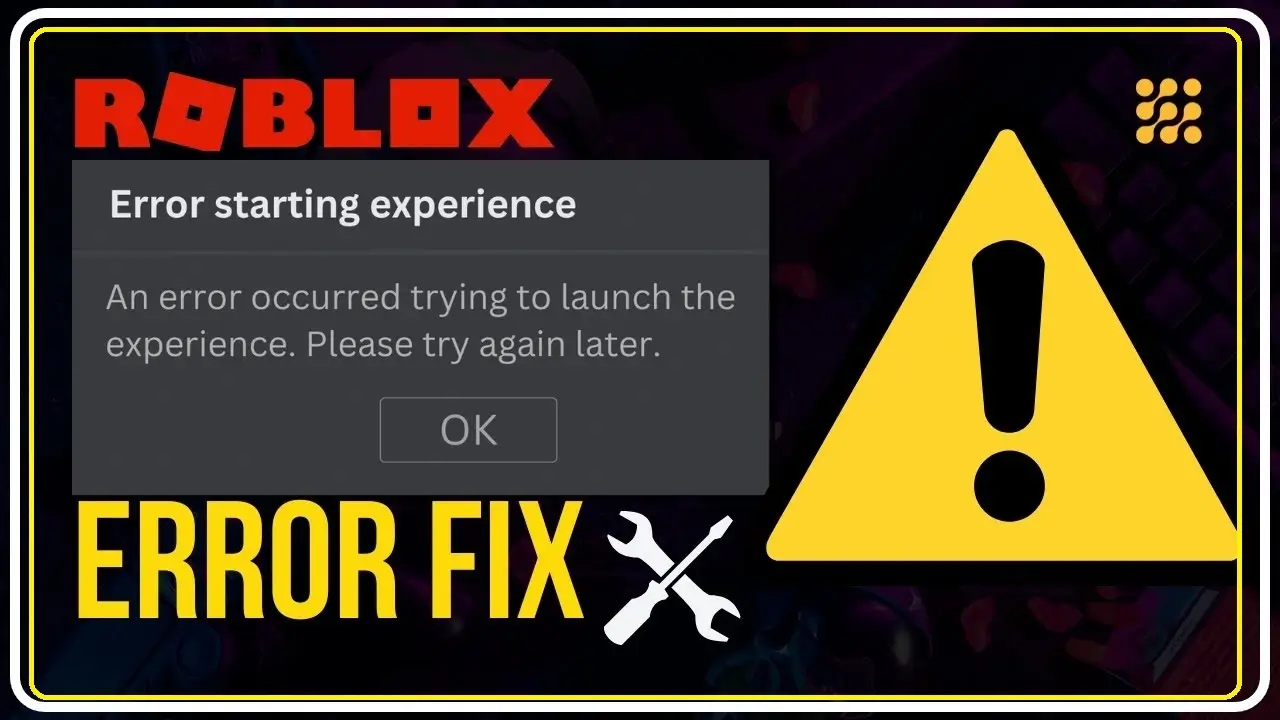Roblox “Error Starting Experience”: When using Roblox, are you seeing the error message “Error Starting Experience An Error Occurred Trying to Launch the Experience”? You may not be able to fully enjoy all of Roblox’s entertaining and intriguing activities because of this annoying issue.
However, there are some steps you may take to address this problem and go back to playing your favorite games. In this article, we will look at the possible causes of this problem and provide solutions to fix it.
Potential Causes of the Error
Server problems often cause the Roblox error message “Error Starting Experience: An Error Occurred Trying to Launch the Experience.” This issue may occur when Roblox is doing maintenance or when there is an increase in user traffic on the server. When there is a lot of traffic, the server can have trouble handling incoming requests, resulting in this error message. Similarly, some features or experiences can become momentarily unavailable during maintenance periods.
If you use the Roblox app on your smartphone, this issue may be caused by an out-of-date software version. Updates to the Roblox app are often made to fix issues, improve speed, and add new features. Running an out-of-date version of the application might result in compatibility problems, which would cause the error notice to appear.
Moreover, if your device isn’t compatible with the particular game you’re trying to launch, the “Error Starting Experience” warning can also appear. For games to function correctly, a few system requirements set out by Roblox must be met. Should your device meet these specifications, there may be issues when attempting to start the experience.
Potential Solutions
Now that we have determined the error’s likely causes let’s look at some possible fixes:
- Restart the Roblox Application: Problems launching the experience may frequently be fixed by restarting the Roblox program. To check whether the issue still exists, close the Roblox program and open it again.
- Wait for Some Time and Try Again: This error message may sometimes occur when the Roblox servers are doing maintenance or being down for a while. When the servers become accessible, you may try relaunching the experience after waiting a little to see if that fixes the problem.
- Update Roblox to the Latest Version: Compatibility problems that prevent the experience from opening are often resolved by updating Roblox to the most recent version. If you see this error message, make sure the Roblox app has any updates and install them. By doing this, you can be confident that you have the most recent version, which could include enhancements and problem fixes.
- Whitelist Roblox in Antivirus and Firewall: Firewalls and antivirus programs sometimes prevent Roblox from opening. You may fix this by adding Roblox to your antivirus and firewall software’s list of exceptions. Thanks to this, Roblox may now operate without any limitations. Verify that Roblox has been added to the list of approved apps by going into the settings or preferences of your firewall and antivirus programs.
If you follow these instructions, you should be able to fix the error and start the Roblox experience without any further problems. To guarantee a seamless gameplay experience, remember to keep your Roblox app updated and check for new updates often.
Additionally, confirm that your device meets the system requirements for Roblox games.
Conclusion
while annoying, the Roblox error message “Error Starting Experience: An Error Occurred Trying to Launch the Experience” is quite a typical issue. You can get around this problem and have a seamless Roblox gaming experience. Restarting the Roblox app is one of them, as is waiting a short while, upgrading the app to the most recent version, and making sure Roblox is allowed in your firewall and antivirus programs.
How can I fix the “Error Starting Experience” issue on Roblox?
You can restart the Roblox app, wait a little while, upgrade the program to the most recent version, and allow Roblox in your firewall and antivirus software to resolve this problem.
Why am I getting the “Error Starting Experience” message on Roblox?
There are a few possible causes of this error message: obsolete Roblox app versions, server problems, and device incompatibilities. It’s critical to look for these reasons and implement the necessary fixes.
What should I do if the error persists after trying the suggested solutions?
You should contact Roblox support for further help if the problem continues. They may provide more troubleshooting techniques tailored to your circumstances.